Programming in Open Dylan#
Now we have taken a tour of Open Dylan using the pre-written Reversi application, we take a step back to look at the programming model in Open Dylan, and to review the features of the development environment and the Dylan compiler.
Projects#
In Open Dylan, all development work is done in terms of projects. Projects are the development environment and compiler’s way of representing Dylan libraries.
A project consists mainly of a list of the source files that define the library, but also contains information about how to compile the library.
While it is possible to edit text files that are not associated with any project, nearly all other programming tasks in Open Dylan take place within the context of a project.
Projects and libraries#
A project represents a single Dylan library. Think of a project as something that gathers together all the information Open Dylan needs to be able to compile a particular library.
For example, earlier in this manual, we worked with the Reversi project. The Reversi project represents a single Dylan library, called Reversi.
Projects and deliverables#
You can create deliverable applications, libraries, and components from projects. Projects can be built into executable (.EXE) or dynamic-link library (.DLL) files.
Use the Project menu for project building. See Delivering Dylan Applications, for details of delivery to customers.
When we worked with the Reversi project, we built an executable from it, but we could just as easily have built a DLL. See Project settings for details.
Creating new projects#
Open Dylan includes a New Project wizard for creating new projects.
The New Project wizard asks questions about what you are going to develop, and then creates a new project configured to help you get working quickly. See Creating a new project.
You can also create a project if you have a Dylan Library Interchange Description (LID) file for it. LID files have a .LID extension. When you open a LID file in the development environment, it is converted into a project file and opened in a project window. (This process does not modify the original LID file on disk.) See Project files and LID files.
Project files#
Open Dylan stores projects on disk in project files. Project files have the same name as the project, with the extension . HDP. Thus a project called Hello is stored in the file Hello.hdp. (Projects get their names in the New Project wizard or, if they were created by conversion from a LID file, get their name from the name of the library that the LID file defines.)
Project files are the files you select when you want to open a project or add it to another project as a subproject.
The development environment tools automatically save changes to project files. For example, if you add a new source file to a project, the change is saved to disk immediately.
Project components#
We now describe the components of a project in more detail. Every project consists of:
- A Dylan library
Every project defines a single Dylan library. We call this library the “library of the project” or, for clarity, the main library of the project, to distinguish it from other libraries that the project uses.
- A project name
Every project has a name. When you create a new project with the New Project wizard, the wizard uses this name to generate default names for initial files, libraries and modules in the new project. The compiler uses the project name to generate default names for the executables and other files it produces during compilation. In both cases, you can override the defaults.
- Source code files, and other files
Every project includes source code files. Projects created with the New Project wizard will have a library.dylan file (which defines the project’s library); a module.dylan file (which defines the modules of the library); and at least one other Dylan source code file containing definitions and expressions.
Projects can also include Windows resource files, static libraries (.LIB files), and text files. The compiler ignores any file it does not recognize. This flexibility allows such things as including README files in a project.
- Subprojects
A project can have subprojects. Subprojects are other projects that are included in a project; they define their own main library, contain their own source files and may have subprojects themselves. For clarity, we can call a project a superproject when describing it with reference to its subprojects.
See The build cycle for more on the relationship between projects and their subprojects.
- Version numbers
Every project has a major and minor version number. The version numbers affect the build process for projects. See Link page and The build cycle.
- Project settings
Every project has settings. Among these settings are:
The list of source code files and their locations on disk.
Compilation mode options. See Compilation modes.
Debugging options. See Debugger options.
The list of subprojects the project uses.
The locations on disk of the subprojects.
Projects on disk#
A project consists of several files and folders on disk.
First, all the information necessary to build the project is stored in a project file (.HDP file). Then there are the Dylan source files, and possibly Windows resource and static library (.LIB) files, that make up the code for the project.
The files that make up a project are stored in a folder called the project folder, which normally has the same name as the project. The files are stored in the project folder and in several subfolders of the project folder. The files themselves can refer to other folders where subprojects and used libraries are stored.
The project folder contains the following files and subfolders:
The project file. (.HDP file.)
The source code files. (.DYLAN files)
The bin folder.
This folder holds the executable (.EXE) or DLL (.DLL) file produced from the project.
In addition, the DLLs of the project’s subprojects are automatically copied into this folder, so that they can be found when you execute your project’s application.
The project -build folder.
This folder, whose name begins with the name of the project, holds a number of intermediate files produced during builds. You will never have to do anything with these intermediate files.
The folder also contains the compiler database file for the project. This file has the same name as the project and the extension .DDB. See Compiler databases for more details.
You can remove the compiler database and intermediate files with Project > Remove Build Products. This forces a complete recompilation of a project next time you build it.
The lib folder.
This folder holds the linker file for the project. This file has the same name as the project and the extension .LIB or .DEFS. This file is needed for other projects to be able to link against the project, a process that is part of using a project as a subproject.
The extension is .LIB if you are using the Microsoft linker, or .DEFS if you are using the GNU linker.
The release folder.
This folder holds a stand-alone version of the project’s application, suitable for redistribution to customers or other third parties without a copy of Open Dylan on their system. It is created when you choose the Project > Make Release command.
Projects in the development environment#
The Open Dylan development environment offers a variety of ways to examine and manipulate projects. You can view a single project in multiple windows at the same time. You can also have more than one project open in the environment at a time.
Apart from the main window and dialog boxes, windows in Open Dylan are generally instances of programming tools. The tools provide views onto different pieces of a project, or sometimes different views of the same pieces.
For example, you might want to have editor windows open on multiple files in the project, as well as browser windows to show you structural views and debugger windows to show you stack backtraces or other information from a running program.
As we saw when touring the environment with the Reversi example, Open Dylan offers:
A project window.
A debugger for examining and interacting with paused application threads associated with open Dylan projects.
A browser for examining the contents and properties of projects and of the objects in paused application threads associated with open Dylan projects.
An editor for source files. Editors are most often invoked from other windows on a project, but can be invoked on files outside the context of a project.
Development models#
The process of development in Open Dylan can be much the same as in interactive development environments for other languages. Applications written in Dylan can be developed in the same way as applications written in static languages like C and C++, for instance.
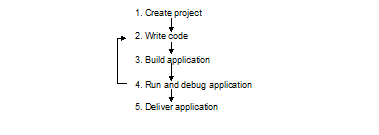
“Static” development model.#
You can also develop applications in a more dynamic fashion, using features in the debugger and browser tools that allow you to interact with a running application. With these dynamic, interactive features, you can test bug fixes on the fly and keep your application running before committing to a rebuild.
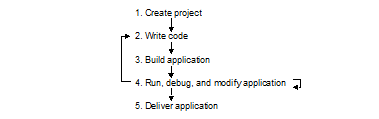
“Dynamic” development model.#
Interactive and incremental development#
Open Dylan offers both interactive and incremental development features. It is important to distinguish them clearly:
Incremental development is the ability to recompile portions of a project and save the resulting object code. By contrast, some compilation systems require that the entire project be recompiled in response to any change, however small. Open Dylan always performs incremental compilations when it can, to keep build times as short as possible.
Interactive development is the ability to execute code fragments, including definitions and redefinitions, in a running program. Open Dylan offers interactive development via the debugger’s interaction pane. The object code produced during interactive development is not saved, but just patched into the running program and added to the in-memory compiler database (see Compilation modes). The object code is lost when the program terminates.
Compilation#
This section discusses compilation modes, compiler databases, optimization (including loose and tight binding), the build cycle algorithm, and linkers.
Compiler databases#
When compiling a project, Open Dylan produces a compiler database which models the project. The database provides a rich source of information to Open Dylan tools about the contents, properties, and relationships between source code definitions, libraries, and modules.
A project’s compiler database is used when browsing and debugging the project, and is also used when compiling other projects that use the project.
The compiler database for a project does not exist until the project has been built for the first time. Before then, if you try to do anything that requires the database, the development environment will ask you if you want to create it.
Once the compiler database has been built, the development environment will ensure it is kept up to date with each recompilation of the project.
Open Dylan stores project files on disk for persistence between sessions. When you close a project, the development environment checks whether the database has changed since it was last saved, and if it has it asks you if you want to save the database. (You can use File > Save Compiler Database from the project window to save the compiler database at other times, if necessary.) When you re-open the project later, the database is read into memory from the disk file, if it exists.
Compiler database files have a .DDB suffix.
Compilation modes#
The Dylan language encourages programmers to write programs that can be compiled as efficiently as programs written in static languages. By adding type declarations and sealing to your project code, the Open Dylan compiler can optimize it very successfully.
However, the best optimizations come at the costs of longer build times, and less symbolic information in the debugger. During the larger proportion of your project’s development, you want projects to build quickly and to be easier to debug. When it is time to deliver your product, you will want to turn all the code optimizations on even at the expense of debugging information and compilation speed.
Like other compilation systems, Open Dylan allows you to switch between both styles of compilation. For any project, you can specify the style of compilation to perform by choosing Project > Settings in any window with a Project menu, and then choosing the Compile property page.
That page offers two mode choices:
Interactive Development mode
Production mode
You should do the majority of your work on a project in Interactive Development mode. When compiling a project in this mode, the compiler does not perform as many optimizations as it can, and is not as strict about error checking as it can be. The idea here is to keep compilation times as short as possible.
This mode keeps symbolic information in the compiled code that will make debugging work easier. Also, if your project was compiled in this mode you will be able to do more interactive work in the debugger’s interaction pane, including redefinition. However, compiled code will not be as fast as it can be.
When your project work is nearing completion, and you want to see the compiled version running as fast as possible, switch to compiling the project in Production mode. Production mode turns on all compiler optimizations. However, build times will be slower than in Interactive Development mode, and debugging and interaction will be more limited.
When you have switched to Production mode, you can use Open Dylan’s optimization coloring feature to highlight inefficiencies in your code. This feature colors source code so that you can see where optimizations did and did not occur. Adding type declarations and sealing will secure new optimizations, which you can verify by refreshing the coloring after rebuilding the project. See Dispatch Optimization Coloring in the Editor.
Versioning#
A project can have major and minor version numbers that will be recorded in the DLL or EXE that the project builds. You can enter these numbers on the Project > Settings… dialog’s Link page.
Open Dylan uses version numbers at compile time and run time to determine if compatible versions of Dylan libraries are in use.
The rules differ for compilation in Interactive Development mode and Production mode. For applications compiled in Interactive Development mode, the procedure at run time for initializing a library involves checking the major and minor versions of the Dylan libraries used by the library being initialized. If the major version number of a used library does not match that of the library using it, or the minor version number of a used library is lower than that of the library using it, the Open Dylan run-time system signals an error.
In Production mode, the run-time check ignores the user-supplied version numbers and checks whether the used library is the very same one that was used at compile time. If the library is different, a run-time error is signalled even if the version is the same.
Binding#
Interactive Development mode and Production mode are in fact combinations of some lower-level compiler modes. Open Dylan presents these two compilation modes to make development simpler, but some understanding of these lower-level modes is useful. They are loose binding and tight binding.
Loose binding This is a way of compiling code that makes no use of the type information available in the source. When the compiler is run using loose binding, it considers only names and macro definitions. References to objects and types are always made indirectly through the objects’ names, so that the objects can be changed without forcing recompilation of code that uses them.
Tight binding This is a way of compiling code that uses all type information available in order to drive optimizations. This type information includes declared types and some inferred types. Tight binding bypasses names, referencing objects and types directly. Amongst other optimizations, tight bindings inlines some methods, performs tail-call elimination, and removes unused code. These optimizations can affect the information seen in the debugger.
Code can be loosely or tightly bound within a library, and it can be loosely or tightly bound with respect to other libraries. If code within a library is loosely bound, other libraries will be loosely bound to it. Similarly, if code is tightly bound within a library, other libraries will bind tightly to it.
The code within all libraries that Open Dylan supplies—the system libraries—is tightly bound. This means that all libraries you develop will bind tightly to whichever of the system libraries you use.
When libraries are compiled in Interactive Development mode, they are loosely bound internally, and therefore libraries that use them will be loosely bound to them. When libraries are compiled in Production mode, they are tightly bound internally, and therefore libraries that use them are tightly bound to them.
The build cycle#
Building an application or DLL from a project consists of up to three phases:
Building the subprojects.
Compiling some or all of the project source code.
Linking the project.
For efficiency, when the compiler is asked to build a project it minimizes the number of these phases that it performs, using the following decision rules:
If phase 2 or 3 is performed, the project is considered changed.
A clean build always performs all phases for the project and its subprojects.
You can ask for a clean build by choosing Project > Clean Build in any window that has a Project menu.
A build command is always recursively performed on subprojects (phase 1).
If the major version number of any subproject has been changed, then all of the source code in the project is recompiled.
If the project is tightly bound to any subproject which has changed, then all the source code in the project is recompiled.
If the project is tightly bound to itself, and if any source code in the project has changed, then all the source code in the project is recompiled.
If the project is loosely bound to itself, then any source code files that have changed are recompiled. Additionally, files that depend on those changes (such as through macro usage) are recompiled.
If the project or any of its subprojects has changed, then the project is relinked.
Note
To ensure change propagation according to these rules, you should always increment the major version number of a project after altering any macro definitions in it.
Linkers#
Open Dylan offers you a choice of linkers to use to link your Dylan programs. The default linker is a GNU linker. If you own Microsoft Developer Studio, you can use Microsoft’s linker instead. See the Linker page of the main window’s Options > Environment Options… dialog.
Executing programs#
This section discusses running applications within Open Dylan (and the benefits of doing so), and the process of library initialization in an application.
Starting applications up from within Open Dylan#
An application written in Dylan cannot be started and later connected to Open Dylan and its project. If you want to be able to debug an application and browse its compiler database within Open Dylan, you must start it up by opening its project and starting it with Application > Start. This starts the application up under the debugger, providing the development environment with a connection to the application and the capabilities necessary to control its execution and to interact with it.
Application and library initialization#
When a Dylan application starts up, it begins by loading the libraries that it uses. Each library performs its own initialization when it is loaded. In general, libraries are loaded in a demand-driven, depth-first order. However, you should not depend on used libraries being loaded in the same order that they are mentioned in a library definition.
Library initialization is performed by executing the code which comprises the library, in the order in which it is defined by the library’s project. This means that the order of the Dylan source files in a project is significant, and that the order of definitions and expressions in a Dylan file is significant.
Definitions in a Dylan library are not, in general, said to execute. Rather, they define the static structure of a program. This is true of variables and constants initialized to literal values or other values computable at compile time, and it is also true of classes and functions. Forward references to such objects are allowed, and all such objects are created at the start of library initialization, before expressions are executed. Some definitions rely on the computation of run-time values; in these cases, forward references may not be allowed.
Expressions in a Dylan library are executed in the order in which they appear in the project, and the last expression in a project should be a call to a project’s start function.
Source, database, and run-time views#
We have seen that Open Dylan provides several tools to allow us to view projects in different ways. Some tools can look at the source representation of a project, while others can look at the run-time representation—the threads of a running application built from a project.
It is useful to think of there being three “worlds” in which we can simultaneously view projects: source, database, and run-time.
Every project has a representation in source code. We view this source representation with the editor mainly, but the debugger’s source pane can show us the source code for a function on the stack, and the browser can show the source for some kinds of object in its Source page.
When we build a project, the compiler database that is created provides a second representation. Then, when we run the application or DLL we have created, the running program is itself a third representation of the project.
So, at any given time, an object may exist in each of these worlds simultaneously. The source code of the object may exist in a Dylan source file, a model of the object may exist in the compiler database, and the object may be instantiated in a running program.
Editor windows show projects in their source representation only. Browser windows show information from the compiler database, and, if a program is running, this database information is combined with information from the program, so you can see the “live” version of the object.
The debugger and its interaction pane allows you to view the threads of running programs, and allows you to execute expressions and definitions in these threads. When you do this, the running program is modified. When you enter definitions in this way, the definitions are saved in a temporary layer of the compiler database so that browsing will continue to be accurate. However, these temporary changes are not saved to disk in the compiler database file, nor are they reflected in the project source code files.
There are ways in which the three worlds can get out of sync. Remember that if you edit a source code definition, the model of it in the database will not be updated until you rebuild the project. So, for instance, if you change the inheritance characteristics of a class, the change will not be reflected in the browser Superclasses page for that definition until you rebuild. And if you add new definitions to the project sources, they will also not be visible until you build the project again.